A few months ago a friend of mine had ask me how he could create a chase effect in in HeavyM. I thought this information might be useful to someone else. HeavyM is primarily made for Projection Mapping but they have been making changes lately to incorporate VJ Like concepts into their program. The overlap between projection mapping and the VJ world is growing.
In one of the recent updates to HeavyM they introduced the Sequences tab.
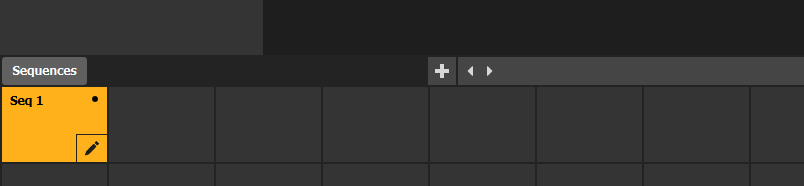
This allows the content in your layers panel to be reconfigured and or grouped together in a different configurations for the mapped set. Also in the Sequences tab you have the options to set the each of the sequences you create to an timed autopilot. Lets dig into these settings and create a Chase effect in HeavyM
Making a Chase
To create a chase we are going to want to setup each object into groups for your scene. In my case I used an image that I created in a different program as my template to trace in HeavyM.
I went to View>>image settings
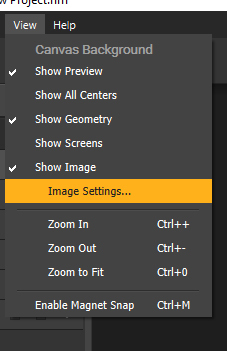
and then selected "Choose File" 
The background image is then set to the window and view>>show image should now be selected. 
The image you select cannot be moved manually and it is setup through the background image settings menu. Once you have completed tracing out the image, you can hide the image by selecting the checked "show image" which will hide the image.
Some tips to trace our you image and also to align your objects to your background:
The arrow keys on your keyboard are the nudge options. When an object or a node are selected you can incrementally move the objects and/or node on the screen by using your arrow keys. Holding the "Shift" key can increase the amount the nudge moves an object and/or node and holding "CTRL" key decreases the amount.
While an object is selected holding down ALT while moving an object will duplicate the object that you are moving.
holding shift while duplicating will constrain proportions to the horizontal or the vertical based on which direction you are moving your object.When you are scaling the object you can also constrain proportions in that direction by holding shift when you have the double arrow and are stretching the object.
In some cases you might want to mask out areas to create a torus for example. This can be achieved by making the area you want to remove and then setting that object in the group as a mask.
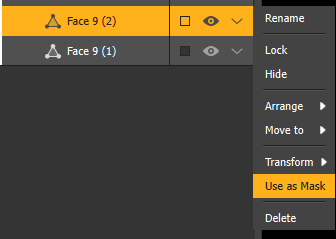

Here is what it will look like when each group is setup.
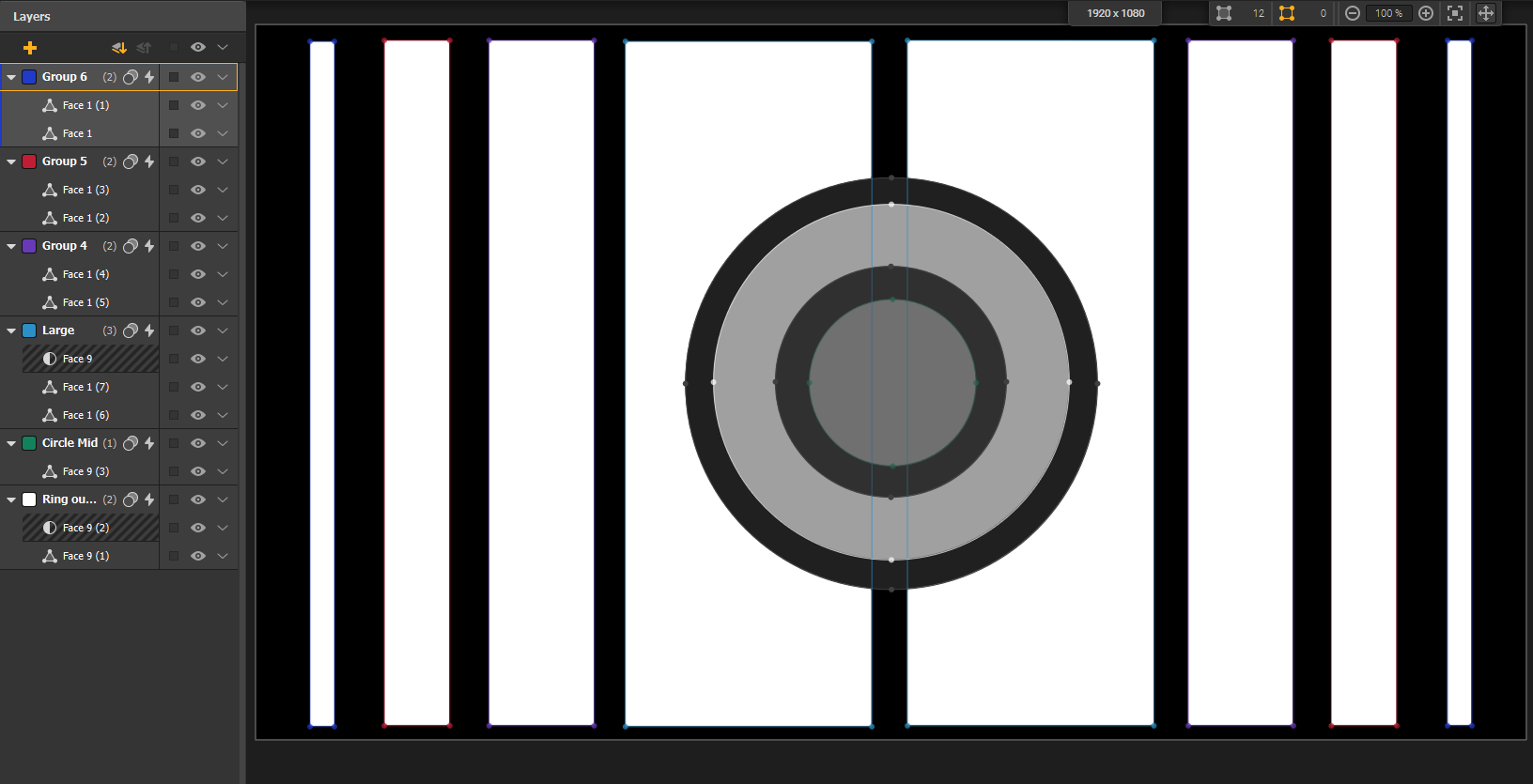
Each group is color coated to the group color that it is in.
For simplification, I set each group to a color of white and unchecked the border options so that each group just has a white color shape.

Once the layers are separated into each section that you want to chase then I turn off all of the main eye of each group in the group panel.

Now its time to create the sequence. First I select(by left clicking on.) "Seq1" in the sequences Tab then I right click and select duplicate(or using ctrl+D to make the duplication).
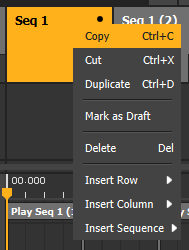
I will make this duplication 5 times in my case because I have 6 chase phases I want to see. Finally I will want to go into each sequence by selecting that sequence and turning on only the eye of the group I want to see in each sequence.

A note about Autopilot
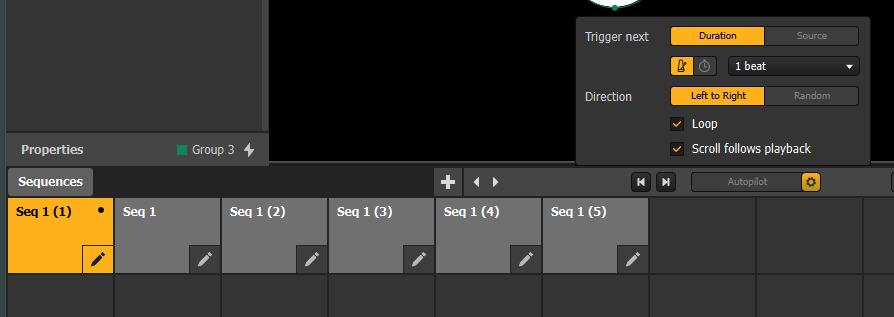
On the far right of the Sequence window you will see a button labeled "autopilot" this button allows you to continuously repeat your chaser forever until your turn it off by selecting the option a second time. To the right of the autopilot the icon in the shape of a widget. This is the setting button. Here as you can see your options to control your sequences, and some powerful ways you could control your sequence such as timing by beat and by actual time frames.
Now you have the basics of how to create a chaser in HeavyM. Simple right :) ? This is just a simple tutorial of how chasers could be setup in HeavyM but there are so many more ways you can configure your files. So really show us your creative skills. Go make a chase effect, you creative god you!!!
Jacob Mesick



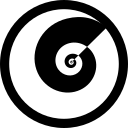
Discussion (0)