Just recently in a new update to Heavy M they added this great option presets. Presets allow the user of the software to save settings made in a group layer options, inside a shader option, apart of a group or a singular group property such as a outline for example. This allows us to make certain group effects to be used in other objects quickly and easily.
Here is a video explaining what I mean.
Here is a link to the presets I have created should you be interested in this free set. Thank you so much for your interest. Please let me know what you think. Your opinion is helpful to me planning my next presets.
Making a Preset
I wanted to write down this process for making presets as a reference to this process. Let's start by adding the settings your would like to see in your presets. Maybe your want the border to be audio reactive or "shrink and "expand" to the time of the music. This is up to you.
Once you have the settings the way you want, choose the lightning bolt next to the setting you modified (this is the presets icon), or if you made multiple changes to the shape such as border and color choose the lightning bolt at the group level above your individual settings.
Next scroll down to the bottom of your presets options and select "save current value as".
This selection will bring up the "Manage Presets" dialogue box for the specific preset your are creating.
Like in the picture above, in the menu you should see the "Preset*" within the list with an "X" to the left which is the delete preset button and the pencil on the right to change the name of the preset. If you have ever made a preset the * denotes the preset number you are on. In my case like in the video my number is up to 25. However if this is your first preset you will not have number. Subfolders in this system are given the same name before the preset name separated by a "space" a "/" and then another "space" between each set.
For Example :
JCM / Pulse / Blue Pulse
This allows you to add subcategories to your presets allowing you to find your presets quicker. Now that you know how presets are created, go have some fun. I can't wait to see the kinds of presets you make with this. Enjoy
-Jacob Mesick
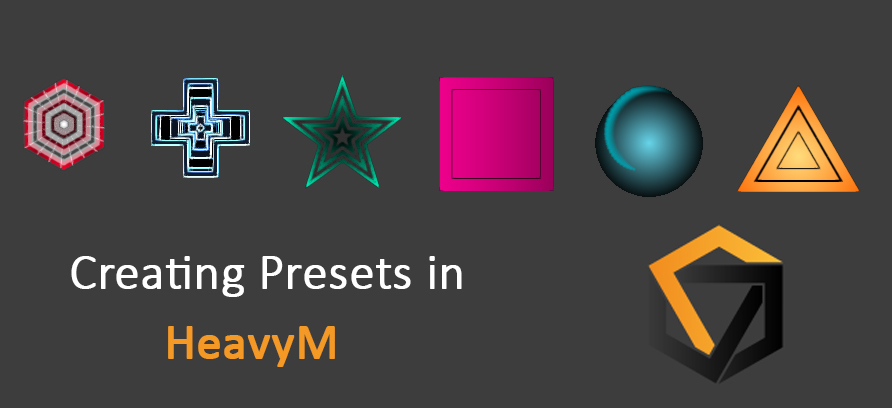

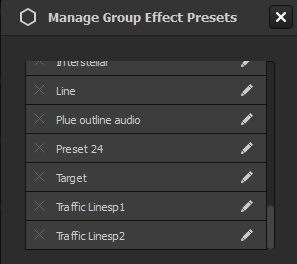



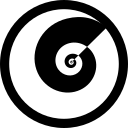
Discussion (0)