Max-for-live device for Ableton Live (requires Ableton Live Creative Suite).
https://jasonbeyers.com/madmapper-cue-player-ableton
To use: drag this device into an Ableton Live MIDI track.
You can have multiple instances of this device in the same project, to control different cue banks from different Ableton tracks / lanes simultaneously.
Set the IP address of the computer where Madmapper is running. When running Madmapper in the same computer as Ableton Live, use 127.0.0.1 (localhost). Ensure that Madmapper is listening on the same port specified in this device.
The “Bank” field should match the name of a Cue Bank in your Madmapper project.
Any change to the column number or row number will trigger this OSC message:
/cues//cues/by_cell/col_
For manual control, simply click on the column or row fields and drag your mouse up or down.
You can automate the COLUMN and ROW coordinates in Arrangement View by right-clicking on the fields and selecting “Show Automation” or “Show Automation In New Lane”.
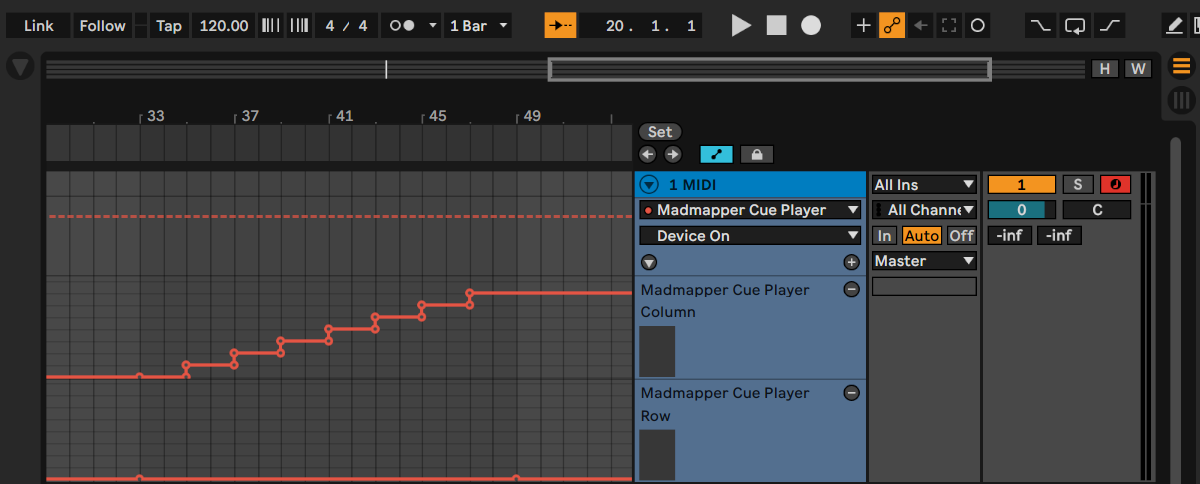
You can also program the coordinates inside an ABL MIDI clip through the midi clip envelope area.
Known issues:
- OSC messages occasionally get stuck until both COLUMN and ROW have been changed at least once. If you’re automating these, just ensure that you’re initializing both of these fields, and you shouldn’t have issues.
Version history:
1.0 (June 2022): initial version
1.1 (September 2022): fixed issue where input fields were not saved properly across Live restarts
Download Madmapper Cue Player for Ableton Live (v1.1, September 2022)
Download Madmapper Cue Player for Ableton Live
https://jasonbeyers.com/wp-content/uploads/jason-files/tools/Madmapper%20Cue%20Player.amxd
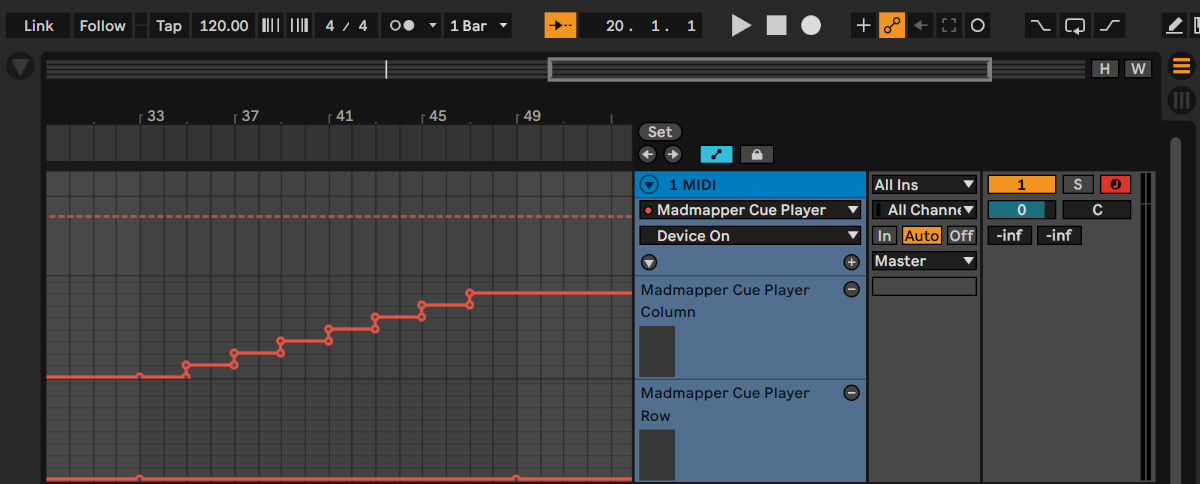
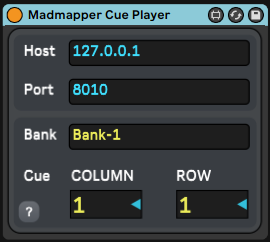

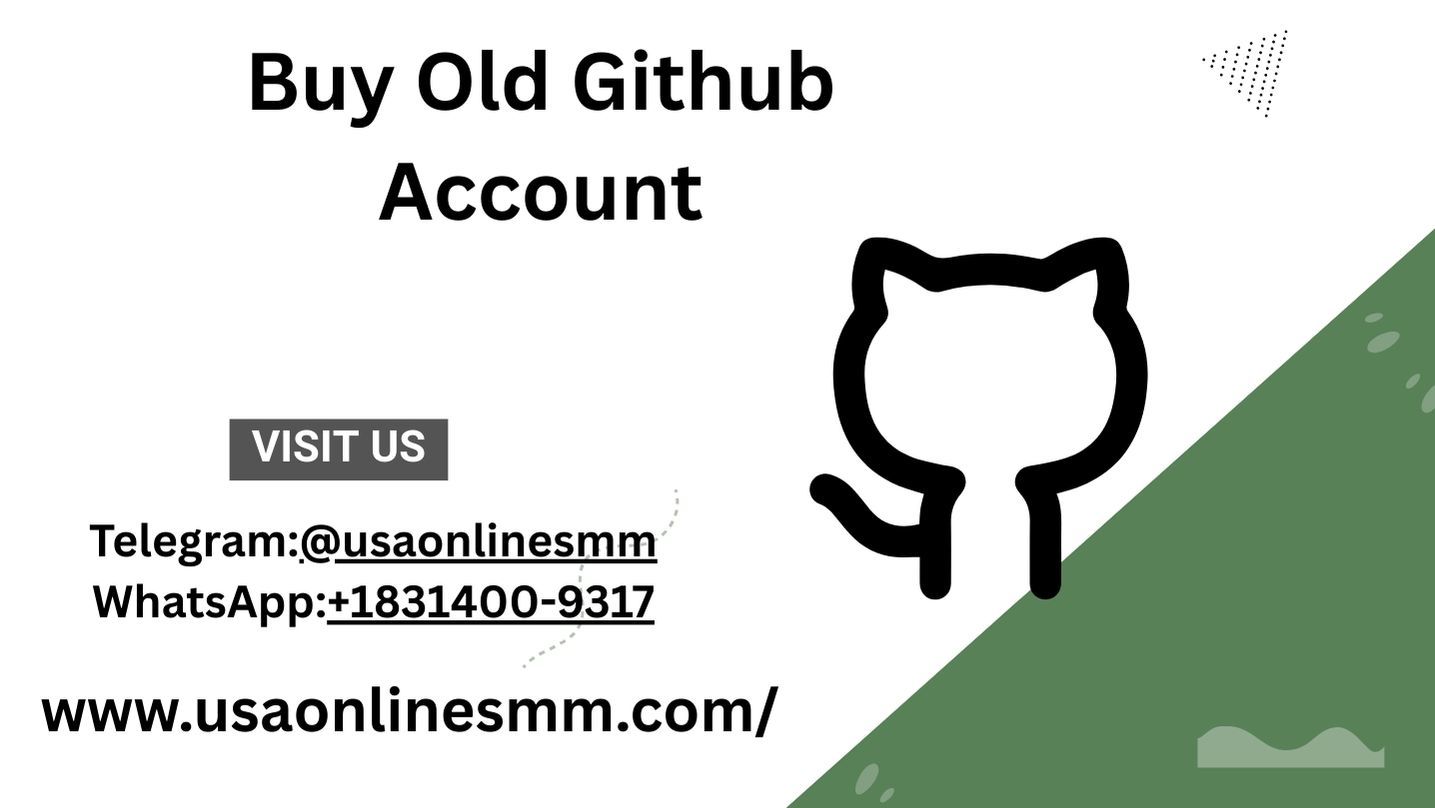
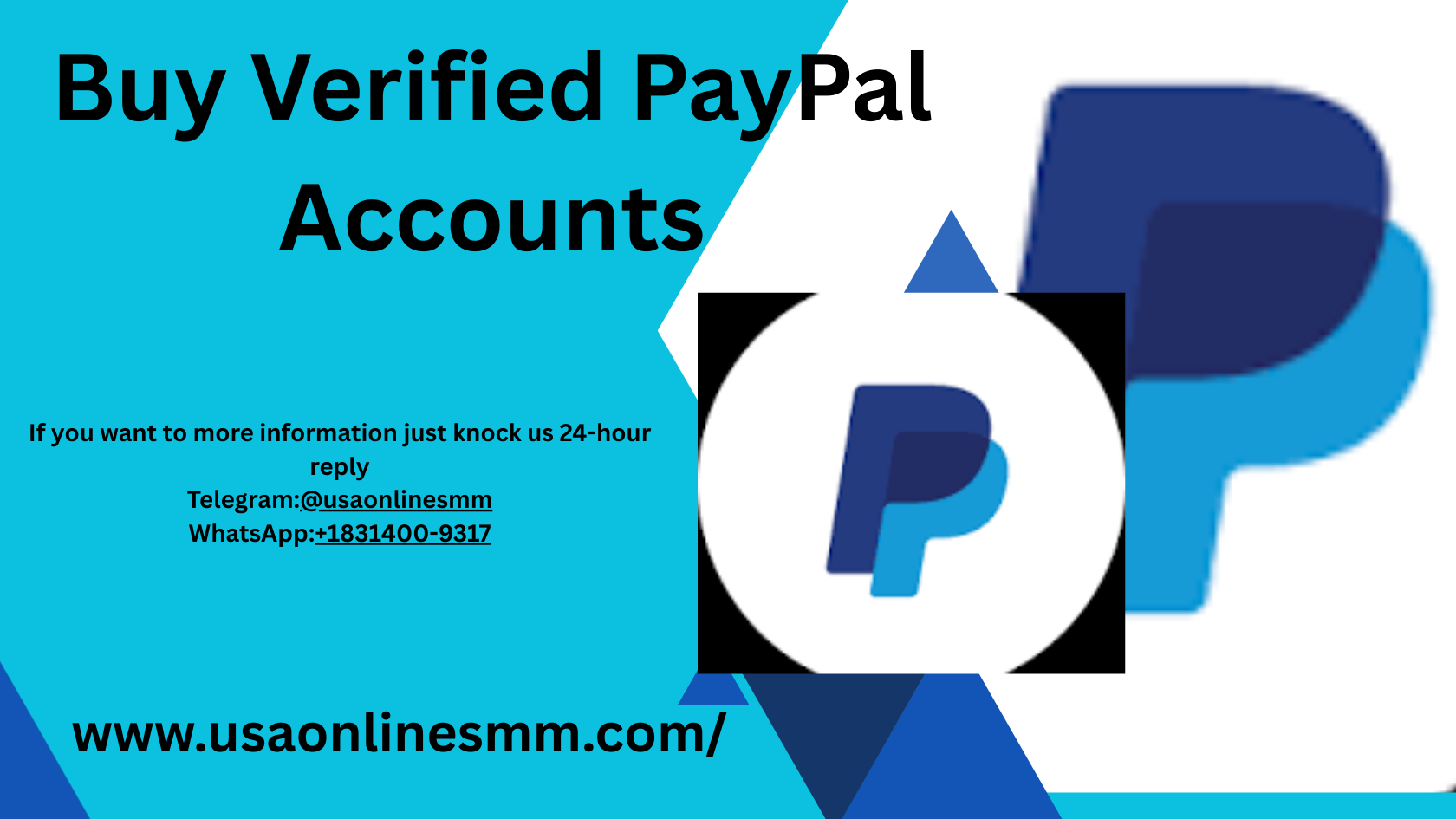
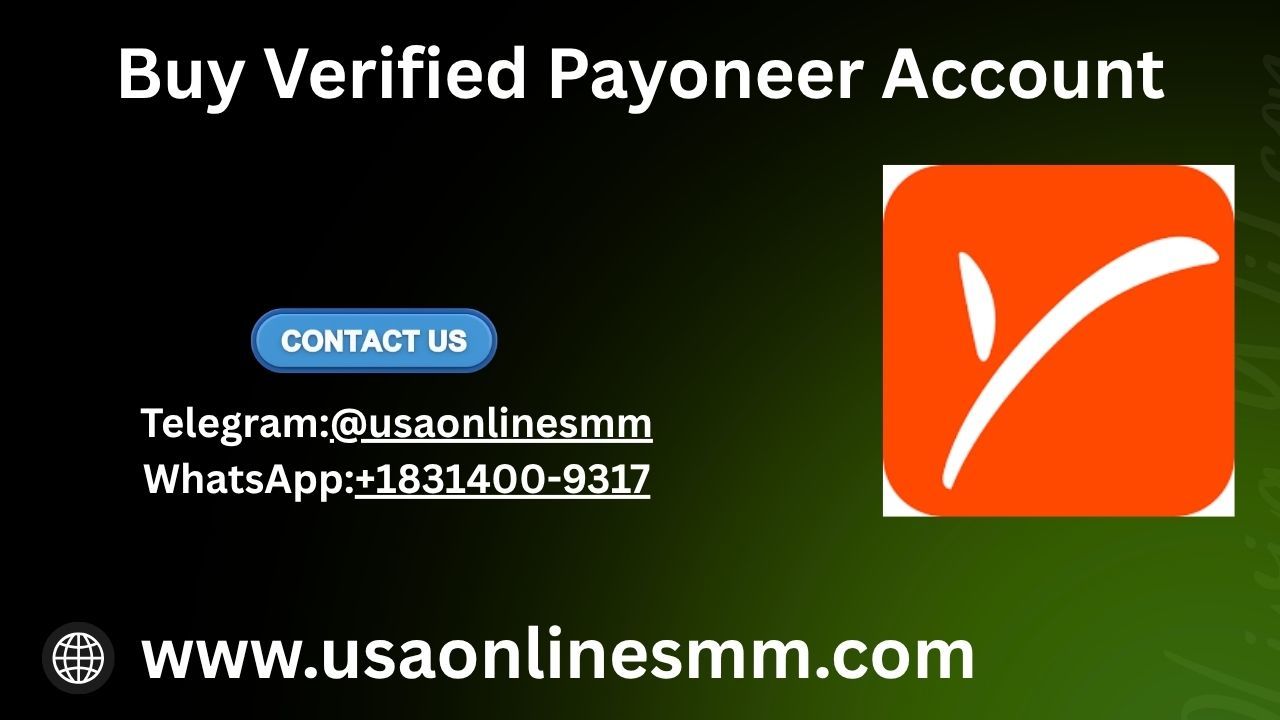
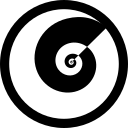
Discussion (1)
this looks great!