So I finally decided I really should have a proper back up solution and bought a NAS. (Network Attached Storage)
I am way behind and this is article is far from cutting edge, it really is more an admission of how wrong I was and hopefully help others sooner.
Because I wish I knew most of this earlier, it would have saved me countless times.
I very quickly realised that I had massively under estimated what a NAS actually was.
My assumption was that they were simply a big clunky external hard-drive(s) with a network port, that show up as a shared drive on your local network.
And like most working in the video world, I live in a constant battle for more storage space. So to me a NAS as a very expensive hard drive which I would only use as backup since I couldn’t take it with me, and so I thought my money was better spent on portable SSDs and cloud storage.
Recently, I decided it was time to have a decent backup solution, as restoring whole computers from the cloud would take far too long.
I started looking for a NAS and a YouTube video from Network Chuck got me inspired so I followed his lead and opted for a Synology.
I also decided there was no point unless it had some redundancy across multiple drives.
Initially I was going to get a 2 bay 10tb model , but 20tb worth of drives only to have 10tb of usable storage was hard to accept. After a little research into RAID configurations I opted for RAID5 in a 4 Bay NAS and started out with 3x 8tb drives which gave me 16tb of usable storage with redundancy and I have the option to upgrade in the future only needing 1 drive to act as protection.
I went online to finalise, what at the time, felt like the most underwhelming tech purchase I had ever made.
I picked it up, took it home, put in the drives and plugged it in..
Fired it up and checked my network folder…The drive wasn’t there!
Clearly I didn’t really know what I was doing.
So I checked the manual and, as instructed, opened up the NAS’s local Web portal.
Then I spent the next 2 days exploring every corner of it and this thing blew my mind, my expectations were so low and I quickly discovered just how powerful and useful this thing was, I wish I knew about this year’s ago!!
So I decided I would share a few reasons why I think you too should get a NAS.
I understand that for most reading, this is like me telling you internet will be the next big thing….I'm decades late on this, but hopefully for those like me who too have misjudged the humble NAS, I can change your mind.
So here are 10 reasons I needed a NAS I didn’t know about till after..
1. More storage space
Ok well this one isn’t new, and its the most obvious. So let’s get it out of the way.
SSDs are expensive and countless external drives are messy system, having some network storage is great for archiving large amounts of files you don’t always need on your machines but need quick access to.
I treat it like a library. I keep files I need regularly but not always or not all at once. Like my VJ loops, and 3d asset packs, stock footage, project templates and libraries of music and video.
These can all be very large and I generally only need a few at a time. So I keep the full library of assets on my NAS and then copy over what I need for projects, knowing I can safely delete or modify them. I rarely need my entire loop library, so I’ll just check out the packs I think I’ll need for a show, and I know I can safely wipe them after because the full library is still safe at home.
2. Backups
Ok another obvious one - I promise they get better after this.
Everyone knows the importance of a good backup, but wasting valuable storage space is hard to come to terms with and keeping regular backups can get messy.
Most NAS will have some software to manage this or there is plenty out there, even for free.
I regularly am trying out new software, plugins and stacks of content, so my computer quickly fills up with drivers, software and countless duplicated files. But I was always to scared to start clean….what if I forgot something I need later.. I was a massive culprit to this data hording, I still have old laptops which haven’t even been turned on in 10 years, because I upgraded but kept it “just in case there is something I need later”.
Having a reliable backup means I can confidently wipe and restart a show laptop to be sure I’m free of any weird software or conflicting drivers. (Just be sure you have released any software licenses which may need a manual transfer)
The 3–2–1 rule for backups — 3 copies, 2 mediums, 1 offsite.
I backup my machines to my NAS and the NAS then backs up certain parts to cloud storage.
3. Project syncing
Syncing working files between machines and having a backup is great.
I used to use Google Drive and Amazon S3 for this.
Usually I work on a desktop at home and then sync my project to a laptop.
I also have machines running as media servers, which I will update show files remotely to.
I would work in Google drive, but then sync to an S3 bucket which would offer faster up and download speeds.
My issues with this work flow — Google drive throttles speeds and isn’t reliable for syncing, S3 was the better solution but gets expensive quickly.
Now I sync projects to my NAS. This can be done automatically, but I choose to use FreeFileSync because I can see exactly what is being synced and how and can tweak as needed.
So I can sync between all my machines locally before leaving the house and also access my NAS remotely to sync when needed externally.
Downloading from my NAS remotely is faster than the downloads speeds offered by Google Drive.
4. Sync to the cloud
I still use Google Drive, I use workspace for my email which includes “unlimited” drive storage and this seems to good to waste.
However, rather than using Google Filestream on my computers, I sync through my NAS, it is setup to monitor and Sync certain folders.
This acts like a buffer, and means all my machines are sync’d locally rather than to and from the cloud, which is much faster.
Everything is available locally instantly and in the background my NAS is uploading to the cloud as an extra back up, no more waiting for a sync before I close my laptop.
5. Receiving client data
This is a huge one for me personally.
I regularly have clients send me asset packs for corporate events, logos, ads and presentations and when I am VJing a music festivals I get swarmed with artists logos and asset packs.
These usually come in as a stream of different emails with download links for Google, dropbox, and File sharing sites. All in different formats and full of permission issues, download time outs and updates.
I used to setup a spreadsheet just to manage it all and keep track of what I had and hadn’t downloaded, what was pending access permissions, what failed, what links were wrong, what was being updated etc.
Once I had managed to download everything I’d have to collate it.
Google drive was the best option (when it worked )where I could save their shared folder to my drive in the cloud and then sync, but this relied on the sharing permission being setup up correctly.
In the NAS I can create a project folder and generate a ‘file request link’.
I send this out to clients, the put in their name and upload their files..
This is a dream!
They upload their files directly to my NAS in a folder with their details. My NAS still syncs this with Google Drive in the background, but I now have access to all these files locally. I can also set a start and end date and time, so I can give a cut-off time so client can’t upload 5mins before the show and expect me to have them.
You can even allow clients to manage their folder so they can delete and update as needed (again with cut off dates) putting an end to the stream of “updated version” emails.
Like Google you can also create a share link for any file from your NAS. Either as a public link or user login. These files are peer to peer shared and downloaded directly from the NAS which may not be the best option for massive files but means you remain in complete control.
6. Download remotely
Synology has a downloaded app which can be used to start downloads directly to the NAS from your phone.
So I could get a link whist I’m out, initiate the download from my phone, and at home on my high-speed internet my NAS will start downloading, then its there ready when I get home.
The download app is surprisingly fully featured to rival high end download managers with support for urls, logins, ftp, torrents and even nzbs.
The download can be monitored from your phone all remotely on your home internet not slamming your mobile bill.
7. Quick USB stick backups
I have stacks of USB thumb drives which are used in shows, mostly for Lighting Consoles. These were a mess, multiple versions between them different shows etc.
I would sometimes back the whole thing up to Google but I was terrible at this and just ended up duplicating unnecessarily.
There is an app on the NAS which can be setup to recognise a USB drive plugged into the front USB port. It will then automatically run a preconfigured backup. Either mirror, copy or Version backup. It will beep when its done and you can remove it.
So now I just plug in the drive when ever I walk past soI have a version controlled backup of my show USB and the NAS syncs it to Google too.
And so if a show gets corrupted I can roll back the version on the USB
8. Working with others
NAS play well with other NAS’s.
Along with cloud syncing you can also set it up to Sync chosen folders with another NAS. (maybe another backup location or someone else to collaborate with)
I’ve have a NAS in a studio I work with.
Previously, after the footage shot I would have copied to a portable drive and then taken home and moved to my computer drive to start editing.
The studio NAS pulls footage from the recording drives, and can sync on the fly to my NAS at home. Often it will all be done before I even get there.
And in the other direction, content I make is synced back to the studio ready to use. No more carrying portable drives hoping everything saved.
9. Deep archiving
This isn’t really a NAS feature but another thing they work well with.
Amazon s3 is too expensive for large long term storage, but glacier is a very cost effective option.
It is much cheaper as the files are not distributed for quick access.
For stuff like old footage that you don’t need anytime soon but need to save in case one day it needs to be reused. You can have the NAS offload it to Amazon Glacier to get back some local space.
It can be setup to offload certain content after a specified time, e.g. after 1 month camera records can be archived as they are probably no longer needed.
10. Your own down to Earth cloud
Synology offers a suite almost identical to Google’s, along with apps for you mobile devices.
Just like Google you can open. And edit docs remotely, sync your photos, watch videos from your storage, and create additional users to collaborate with in your own self hosted cloud. It also has a chat app very similar to Slack and integrated into the office apps and a notebook app akin to Evernote with task management. (I'm writing this on it now on my phone)
And a music player to create your own personal Spotify…
So why chose this when there are plenty of cheap or free cloud providers?
Well it’s yours!! It’s all living on your NAS and whilst its is working as a internet based cloud you have the peace of mind knowing that your stuff is right there and not on someone else’s server.
Now I know I might sound like a prepper setting up my NAS in an underground bunker so I can still edit my spreadsheets when the world implodes.
However there are some very real practical scenarios where this is super useful, and I wish I knew about this year’s ago!
I've managed a few festivals and events in remote locations with very limited to zero internet access and even events in civilised locations are still subject to internet problems.
And even for rehearsals in theatre and studio spaces (for some reason most I’ve been in have terrible internet)
Having a NAS onsite with these collaboration tools available on a local network is amazing, and not just for spread sheets.
Critical assets like maps and documentation, schedules are readily available and can still be updated live.
The chat app can be far more reliable than internet based chat applications
Media assets can be made available, for rehearsal tracks or video resources.
Photos can be taken and shared.
Working files for other applications can be put in shared folders.
Users can be given there own shared folders to share between each other.
The NAS can be setup as a buffer for your traditional cloud files, for places with limited internet.
The NAS can stay in sync and share the files locally, which would greatly reduce traffic over everyone accessing over the internet.




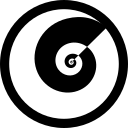
Discussion (3)
«Downloading from my NAS remotely is faster than the downloads speeds offered by Google Drive.»
This is generally an unlikely scenario for many people. What speed (down/up) is your home Internet connection? In Australia, the "NBN" (National Broadband Network, which is not the only option but is by far the most usual option, spread throughout the country as the primary wired telephone and Internet connectivity option) had speed plans including 50/20 (downlink/uplink Mbps) and 100/40, but a few years ago the 100/40 option mostly disappeared, replaced by an inferior 100/20 option. There do exist higher speed tiers, but they are not that much better in terms of uplink speed. eg TPG, a major provider, has offers for (typical evening speeds) 210/21 at $125/month, and $450/40 at $145/month. For comparison, in 2019 I had an account with another provider for 100/40 at around $85/month. Prices in AUD (Australian dollars). TPG offers small business include symmetric fibre connections, available only to buildings connected to their own fibre network. I've made enquiries with a provider about a "Business Ethernet" connection; they start at more than $300/month and you could have a bill for thousands of dollars to het connected.
Im referring to transfer speeds on the google server side.
You are generally unable to download from google drive at the full bandwidth from you ISP as Google throttles speeds and has download quotas on file transfers, especially when downloading/uploading via a browser.
I have found the CloudSync connection on the NAS to GoogleDrive would in many cases would download files faster than they would download through a web browser.
And often the CloudSync is able to sync files even if they have exceeded their download quota.
However this was just my experience and Google is constantly changing the rules.
is planning to buy one soon.